
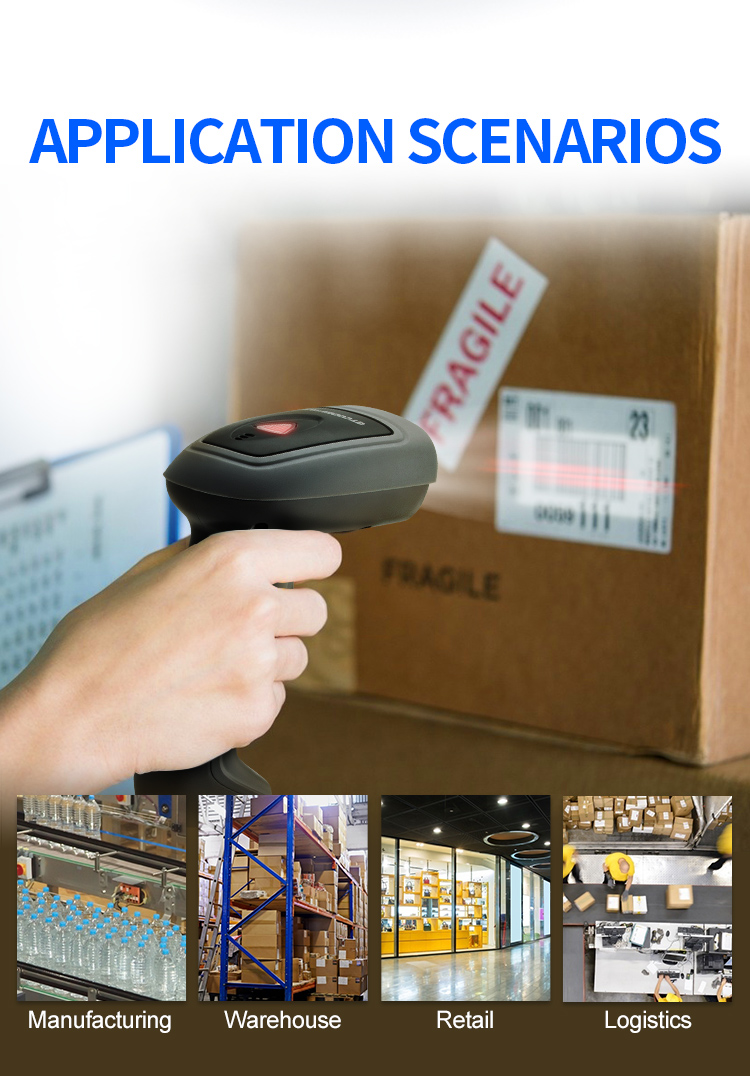
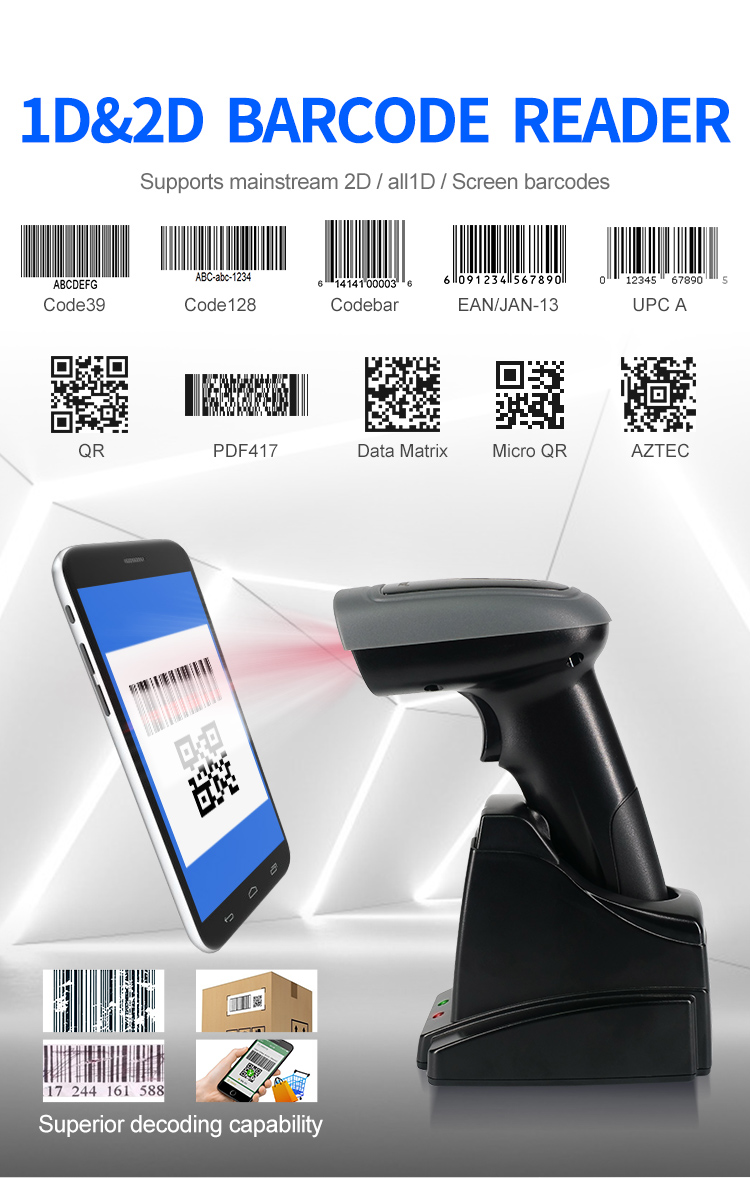








| Physical Parameter | |||||||
| Material | ABS+PVC+PC | ||||||
| Power Supply | Charge DC 5V ±5% ;Built-in 3.7V 2000mA lithium Battery | ||||||
| Power Consumption | 0.41W(Working); 0.20W(Stand by); 0.75W(Maximum) | ||||||
| Weight | 151g±5g(Without Cable) | ||||||
| Size | L * W * H:164.5 * 91.0 * 68.0(Unit/mm) | ||||||
| Charging Base Size | L * W * H: 110.0 * 86.0 * 96.0(Unit/mm)【Optional】 | ||||||
| Color | Black;Off-White | ||||||
| Button life | >100,000 times | ||||||
| Performance Parameter | |||||||
| Interface | USB;2.4G;Bluetooth | ||||||
| System Supported | Linux,Android,Windows XP、7、8、10,MAC | ||||||
| Language Supported | English-United States; French-Canada; Dutch-Netherlands; Spanish-International; Latin American-Argentina; Portuguese-Brazil; Danish-Denmark; English-UK; Italian-Italy 142; French-France; German- Germany; Portuguese-Portugal; Finnish-Finland; Turkish-F; Japanese;Russian-Russia; Northern Sami-Norway 【Support multi-country keyboard】 | ||||||
| Sensor | Flat CMOS Sensor640*480 | ||||||
| Processor | 32-bit ARM MCU + BGA | ||||||
| Storage | 512 KB(Capacity can be customized) | ||||||
| Light Source | White light LED illumination + Red light LED Focus | ||||||
| Motion Tolerance | Code128: 35cm/sec QR: 45cm/sec | ||||||
| Wireless Transmission Distance | 2.4G≤60m(Visual range) Bluetooth≤10m(Visual range) | ||||||
| Reading Mod | Image | ||||||
| Resolution | ≥5mil | ||||||
| Bit error rate | 1/5 milion | ||||||
| Trigger Mode | Manual;Auto-Sensing;Continuous scanning | ||||||
| Prompt Mode | Buzzer, Indicator Light(LED) | ||||||
| Scaning Angle | Tilt ± 55°, deflection ± 55°, rotation 360° | ||||||
| Reading Distance | 10mm-600mm | ||||||
| Print Contrast | 25% | ||||||
| Charging Time | appr.8h | ||||||
| Working Time | appr.42h | ||||||
| Scan speed | 100 times/sec | ||||||
| Decoding Capability | 1D | ◎Interleaved 2 of 5 ◎ITF-6 ◎ITF-14 ◎ISBN ◎Code 11 ◎UCC/EAN-128 ◎GS1 Databar ◎Matrix 2 of 5 ◎Industrial 2 of 5 ◎Code 128 ◎EAN-13 ◎EAN-8 ◎Code 39 ◎UPC-A ◎UPC-E ◎Codabar ◎Standard 2 of 5 ◎Plessey ◎MSI-Plessey ◎Code 93 ◎GS1 composite code | |||||
| 2D | ◎PDF417 ◎Data Matrix ◎QR Code ◎HanXin ◎AZTEC ◎Maxicode ◎Micro QR ◎Micro PDF417 | ||||||
| Scanning Depth | Code39 5mil:5cm - 8cm QR 20mil:4cm - 25cm | ||||||
| Environment Parameter | |||||||
| IP Grade | IP52 | ||||||
| Operating Temp. | 0 to 50℃ / 32 to 122℉ | ||||||
| Storage Temp. | 0 to 50℃ / 32 to 122℉ | ||||||
| Operating Humidity | 20% to 85%(No Condensation) | ||||||
| Storage Humidity | 20% to 85%(No Condensation) | ||||||
| ESD Protection | 15KV air discharge | ||||||
| Shock Resistance | Free Fall 1.5m(concrete surface) | ||||||
| Ambient light | 0→100000Lux | ||||||
| Solutions FAQ | |||||||||
| Q:Can not turn on or turn off immediately after turning on | |||||||||
| A:This situation is mostly caused by insufficient battery power, please charge in time to ensure sufficient power (the red light is on when charging, and the red light is off when fully charged) | |||||||||
| Q:Barcode data is not uploaded | |||||||||
| A:The scanner and receiver are not successfully matched, please match the machine according to the instructions; maybe the distance between the scanner and the receiver is far, please set it to inventory mode in advance (the barcode will be automatically uploaded within the acceptance range) | |||||||||
| Q:There is a laser line, but can't read the bar code. | |||||||||
| A:Maybe the barcode system is not turned on, follow the instructions to open it; try other barcodes to confirm whether the barcode has been damaged; it is also possible that the scanning angle is irregular,please adjust it according to the manual. | |||||||||
| Q:The scanned data is displayed incorrectly on the host | |||||||||
| A:Maybe the input method is wrong, please convert the input method to standard English or you can reset the barcode scanner, or contact the manufacturer's service center. | |||||||||
| Q:Other cases cannot be decoded | |||||||||
| A:It may be an error in the switching device, turn off the power of the device and connect the device and the scanner correctly, then turn on the power of the device, reset the scanner to the factory default state and scan the barcode again. |
Please enter your information to provide you with better service.
* Mandatory
Please select your service type and leave your information so that we can provide the appropriate service. Xincode looks forward to working with you.


