
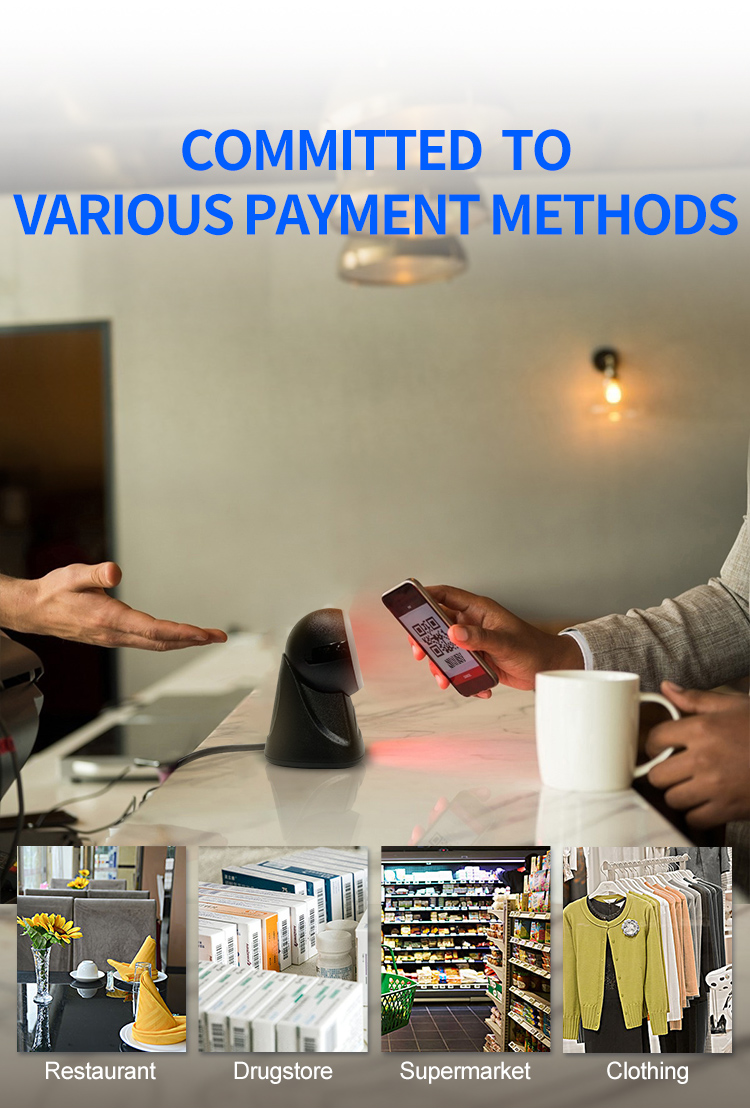
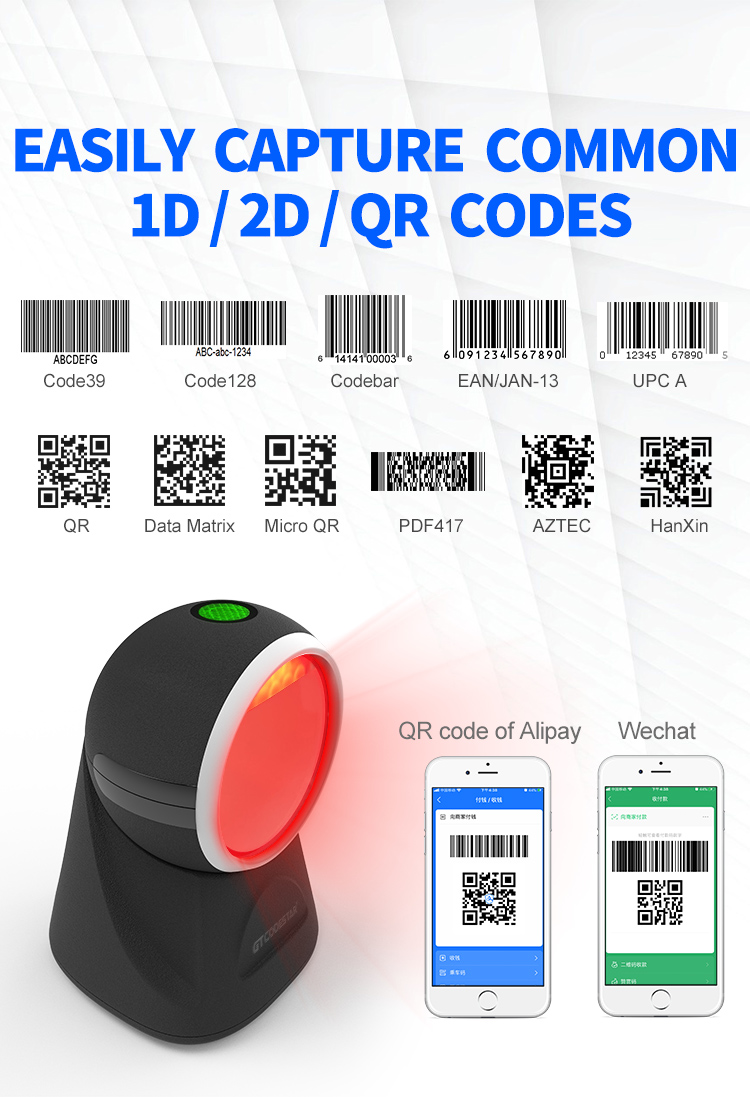
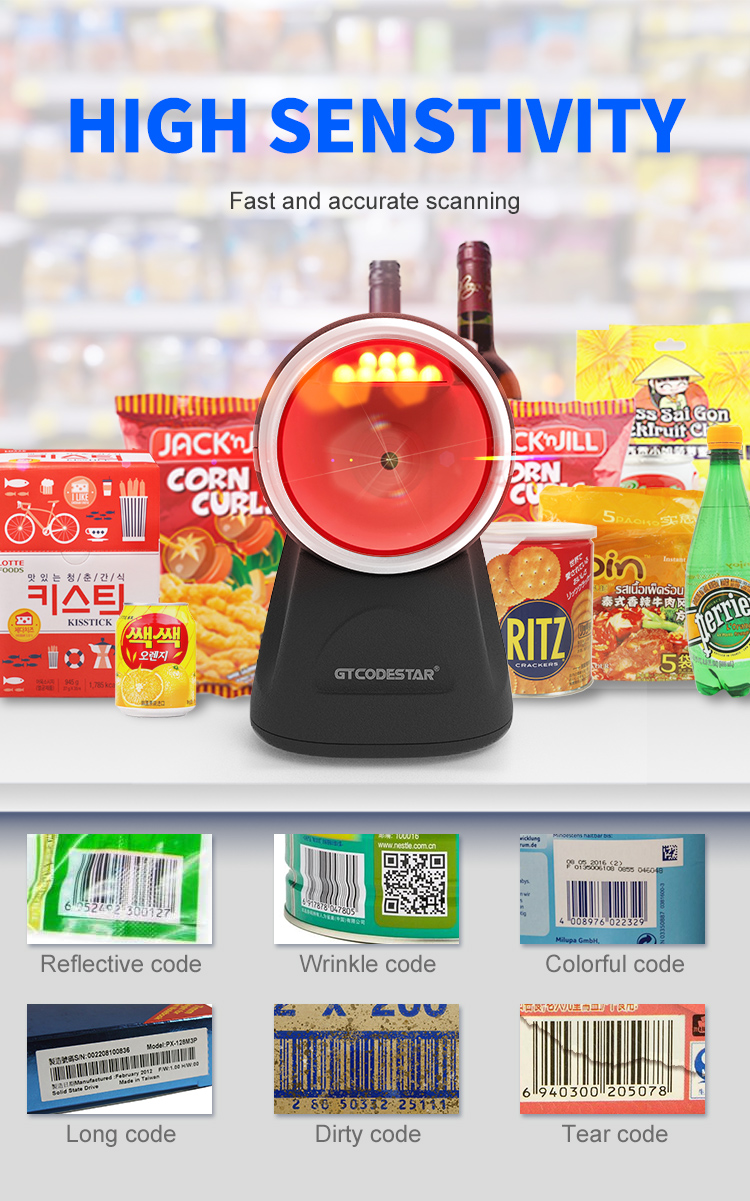
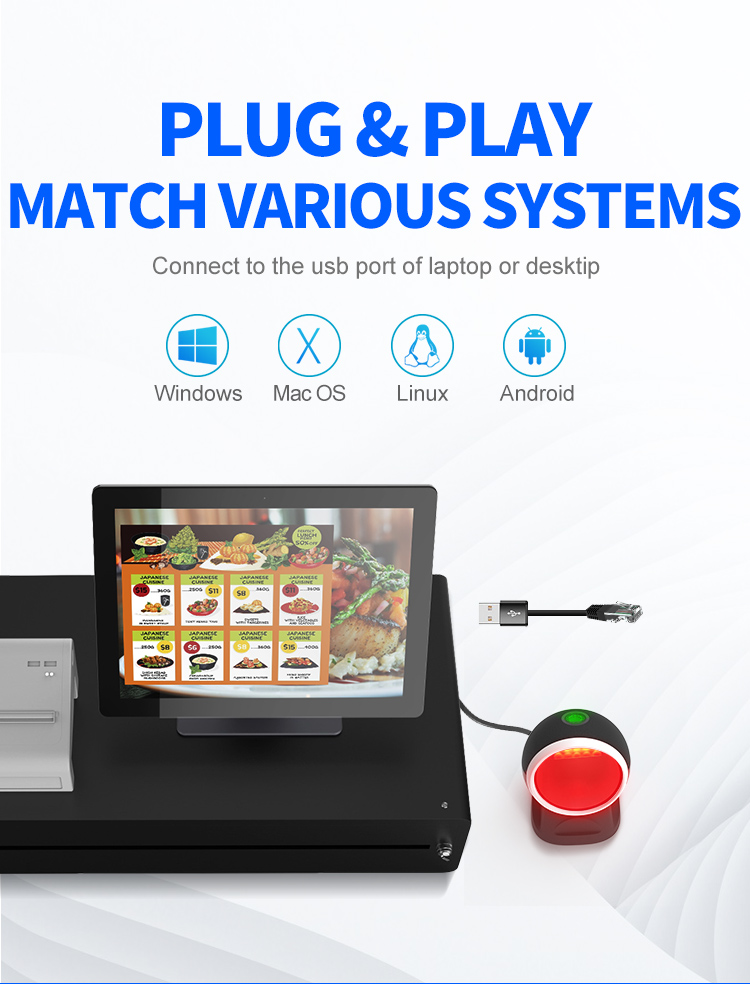
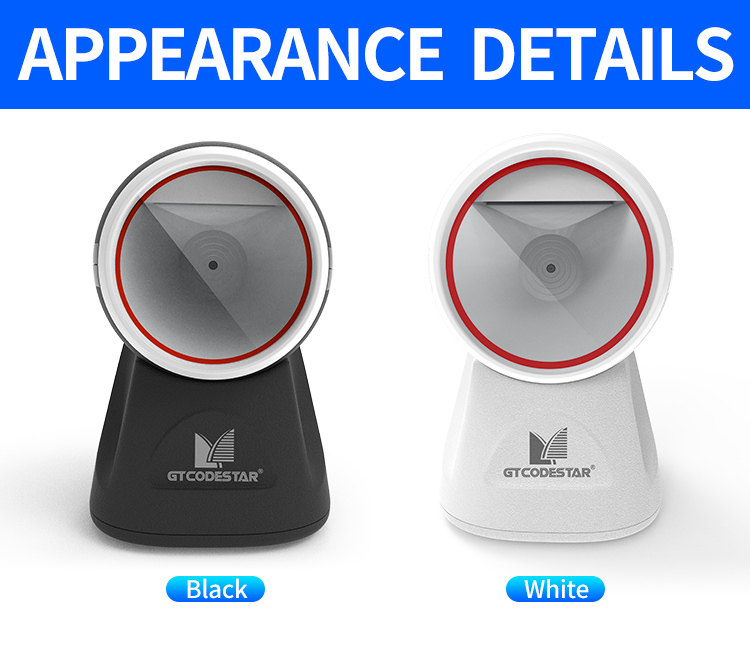




| GT-8801 Technical Parameter | |||||||
| Model | GT-8801Technical Parameter | ||||||
| Item | Wired 2D Image Desktop barcode scanner | ||||||
| Physical Parameter | |||||||
| Material | ABS+TPU | ||||||
| Power Supply | DC 5V ±5% | ||||||
| Operating Current | 0.26A(Standby);0.29A(Operating);0.33A(Max)【Average】 | ||||||
| Power consumption | 1.30W(Standby);1.45W(Operating);1.65W(Max)【Average】 | ||||||
| Weight | 291.0g±5g(Without cable) | ||||||
| Size | L * W * H:106.2 * 105.0 * 155.3(unit:mm) | ||||||
| Color | Black,white | ||||||
| Performance Parameter | |||||||
| Interface | USB | ||||||
| System supported | Linux,Android,Windows XP、7、8、10,MAC | ||||||
| Language supported | English; Belgium; Finland; France; Germany; Italy; Sweden; Britain; Denmark; Norway; Spain; Portugal; Turkey Q; Turkey F; Japan; Russia; Czech Republic; Thailand; Ukraine; Brazil; Greece; Hungary; Netherlands; Poland; Romania; Slovakia; [Support virtual keyboard] | ||||||
| Sensor | Planar CMOS sensor 480 * 640 | ||||||
| Light Source | Red LED | ||||||
| Processor | 32-bit ARM MCU + DSP | ||||||
| Motion Tolerance | 85cm/sec【10mil QR】 | ||||||
| Resolution | Code39 ≥5mil | ||||||
| Error Rate | 1/5000000 | ||||||
| Reading Mode | Image | ||||||
| Triggle Mode | Auto-sensing | ||||||
| Prompt Mode | Buzzer+Indicator Light(LED) | ||||||
| Scanning Angle | Rotation 360°, elevation ± 55°, deflection ± 65° | ||||||
| Invoice Code supported | Support | ||||||
| Print Contrast | ≥30% | ||||||
| Scan speed | 100 times/sec | ||||||
| Decoding Capability | 1D | ◎Interleaved 2 of 5 ◎ITF-6 ◎ITF-14 ◎ISB-128 ◎Code 11 ◎UCC/EAN-128 ◎GS1 Databar ◎Industrial 2 of 5 ◎Matrix 2 of 5 ◎Code 32 ◎Code 128 ◎EAN-13 ◎EAN-8 ◎Code 39 ◎UPC-A ◎Codabar ◎Standard 2 of 5 ◎Plessey ◎MSI-Plessey ◎UPC-E ◎Code 93 ◎GS1 composite code | |||||
| 2D | ◎PDF417 ◎Data Matrix ◎QR Code ◎Micro PDF417 ◎HanXin ◎AZTEC ◎Maxicode ◎Micro QR | ||||||
| Scanning Depth | QR Code 12.50mil(7bit):3cm - 12cm PDF417 9.17mil(7bit):2cm - 15cm Data Matrix 12.50mil(8bit):2cm - 7cm Code 128 7.50mil(15bit):2cm - 10cm EAN13(10mil):2cm - 16cm | ||||||
| Environment Parameter | |||||||
| IP Grade | IP52 | ||||||
| Operating Temp. | 0 to 50℃ / 32 to 122℉ | ||||||
| Storage Temp. | 0 to 50℃ / 32 to 122℉ | ||||||
| Operating Humidity | 20% to 85%(No Condensation) | ||||||
| Storage Humidity | 20% to 85%(No Condensation) | ||||||
| ESD Protection | 15KV air discharge | ||||||
| Shock Resistance | 1.2m free fall on concrete surface | ||||||
| Ambient light | 0→100000Lux | ||||||
| Solutions FAQ | |||||||||
| Q:Can not turn on or turn off immediately after turning on | |||||||||
| A:This situation is mostly caused by insufficient battery power, please charge in time to ensure sufficient power (the red light is on when charging, and the red light is off when fully charged) | |||||||||
| Q:Barcode data is not uploaded | |||||||||
| A:The scanner and receiver are not successfully matched, please match the machine according to the instructions; maybe the distance between the scanner and the receiver is far, please set it to inventory mode in advance (the barcode will be automatically uploaded within the acceptance range) | |||||||||
| Q:There is a laser line, but can't read the bar code. | |||||||||
| A:Maybe the barcode system is not turned on, follow the instructions to open it; try other barcodes to confirm whether the barcode has been damaged; it is also possible that the scanning angle is irregular,please adjust it according to the manual. | |||||||||
| Q:The scanned data is displayed incorrectly on the host | |||||||||
| A:Maybe the input method is wrong, please convert the input method to standard English or you can reset the barcode scanner, or contact the manufacturer's service center. | |||||||||
| Q:Other cases cannot be decoded | |||||||||
| A:It may be an error in the switching device, turn off the power of the device and connect the device and the scanner correctly, then turn on the power of the device, reset the scanner to the factory default state and scan the barcode again. |
Please enter your information to provide you with better service.
* Mandatory
Please select your service type and leave your information so that we can provide the appropriate service. Xincode looks forward to working with you.


